List competitions
The 'Competitions' section on the What's On home page is used extensively by:
- Thousands of visitors pre-panning their show using the website's 'Favourites' function
- The marketing team looking for specials to feature via the show's social media profiles
- The marketing team looking for specials to promote to thousands of newsletter subscribers
- The many thousands of potential show visitors who check out the website but don't attend
Tip: You'd be surprised at how many exhibitors fail to utilise this free service - do not make the same mistake! This underutilised service gets your brand in front of thousands of pre-qualified people.
What's involved?
- Log in to the exhibitor area on the show website
- Create a show competition
- Add the details of your competition
- Upload a photo for your competition
1. Log in to the exhibitor area of the show website
After logging in (see how here), click the ‘Promotions’ dropdown and choose the show you wish to create a competition for.
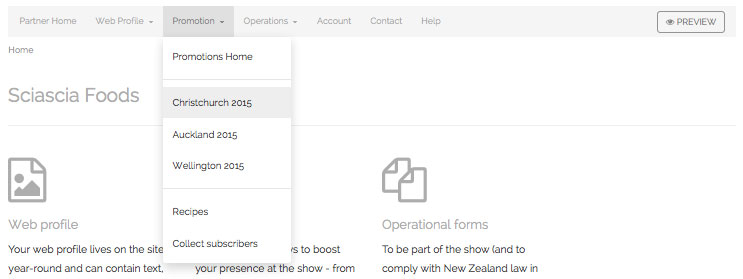
2. Add your competitions to your page
Click ‘Edit Competitions’ button.
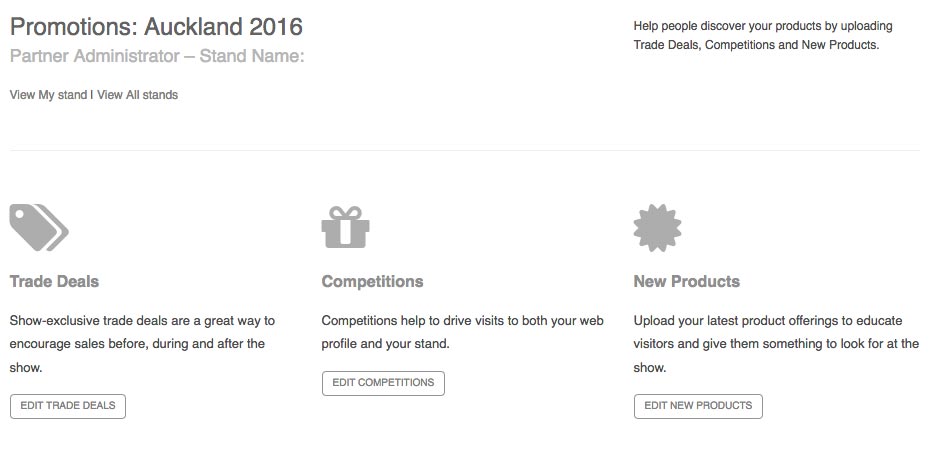
This opens the ‘Add a competition’ window. If this is your first time entering a new competition, you won't see any listed.
3. Enter the details about your competition
Enter a good title to attract attention to your competition. Add the description text and any terms such as 'Judges decision is final' or 'Only available to Show visitors'. Competition terms and conditions are required by New Zealand law, so be sure to fill out this section.
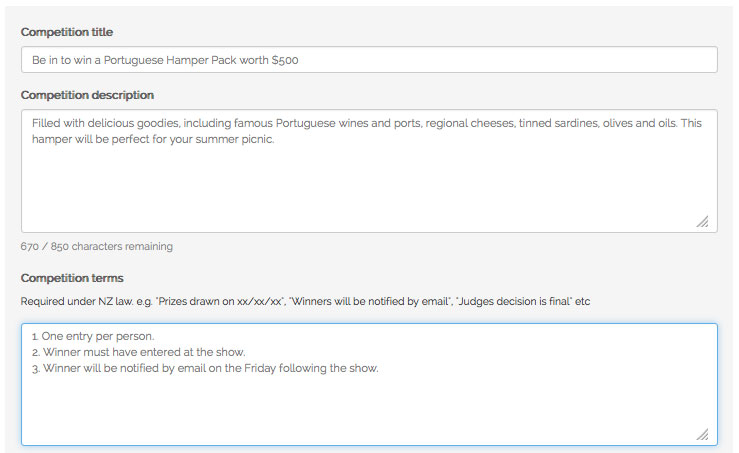
4. Upload an image for your competition
Click the Upload Image' button to upload an image for your competition. For best results, upload an image that has been cropped into a square - or you can crop your image using the limited cropping tools available on the site.
Don’t forget to save your image by clicking the green "Save Image" button
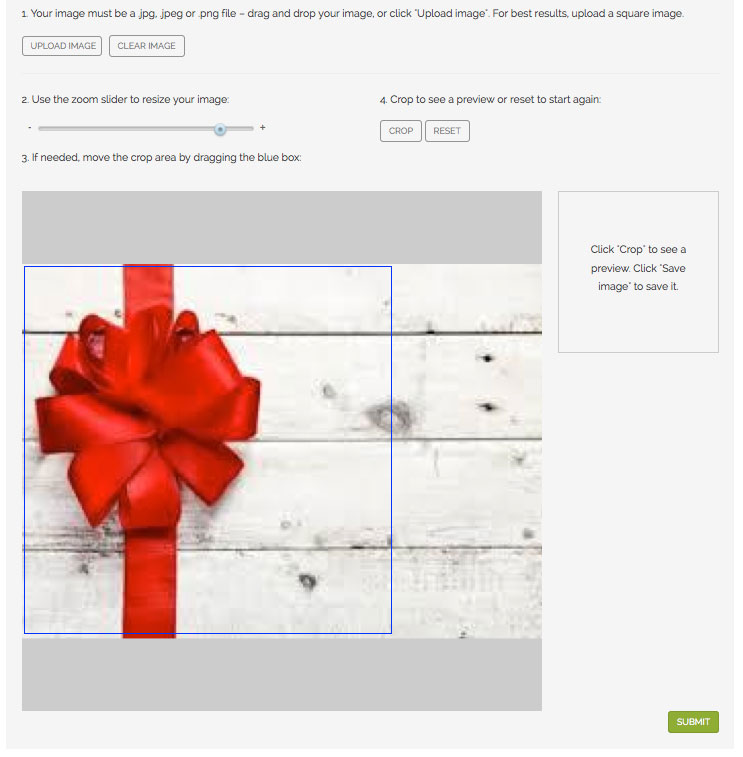
5. Save it!
Click the ‘Submit” button to save your changes and add the competition to your profile.
Repeat the process to add multiple competitions to your profile.
6. Preview your page
You can also preview your page by clicking the ‘preview’ button at the top left of the Partner nav bar.

